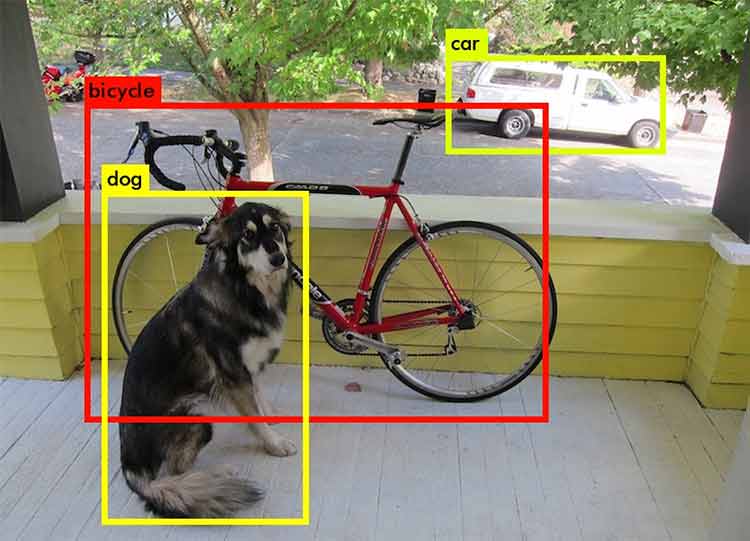User Tools
This is an old revision of the document!
Table of Contents
Object Detection
Introduction
An object detection algorithm is one that takes in an image, and outputs bounding boxes surrounding the objects of interest in the image. An example is shown below, a dog, bicycle, and a car.
Before you can use an object detection algorithm, you must first predefine what sort of objects (aka classes) you want to be able to detect. Next, you must train the algorithm on example images that contain the objects you want it to learn. These images must be manually labeled by people, showing where the objects are in the image. In our experience, you probably need at least a few hundred example images for each class to get decent results.
After the algorithm has been trained on the example data, you can then use it to find objects in new images that it hasn't seen before! The process of using the object detection algorithm to find objects is also known as “inference”.
Tools
We currently use the Tensorflow object detection API (henceforth abbreviated as TFODA) for both training and inference. Previously we used the Darknet framework, however we found it rather difficult to use because the code is messy and uses rather old versions of libraries. The tensorflow object detection API is developed by more people, easier to use, and kept more up to date.
Setup
These instructions are for manual installation on your own computer, we really need to automate the installation of everything. Also, ideally we should be training on Kamiak, not our own computers.
Before you can start training, you first need to install tensorflow and the Tensorflow Object Detection API.
Tensorflow
Tensorflow can run either on your CPU, or on an Nvidia GPU (unfortunately AMD support isn't ready at this time). If you have an Nvidia GPU, it's highly recommended to use it, it is orders of magnitude faster. Instructions are adapted from here. To test your installation, open up python and run:
import tensorflow as tf
hello = tf.constant('Hello, TensorFlow!')
sess = tf.Session()
print(sess.run(hello))
CPU Installation
If you're running on CPU only, you simply need to run:J
pip install --user tensorflow
GPU Installation
If you're running on an Nvidia GPU, you'll need to install Nvidia's CUDA and CuDNN libraries. Currently, Tensorflow requires CUDA 9.0 and CuDNN 7.0, it's important you install the right versions. To install tensorflow for gpu, run:
pip install --user tensorflow-gpu
CUDA Installation
You can download CUDA 9.0 for Ubuntu 16.04 from here. To install, run:
sudo dpkg -i cuda-repo-ubuntu1604_9.0.176-1_amd64.deb sudo apt-key adv --fetch-keys \ http://developer.download.nvidia.com/compute/cuda/repos/ubuntu1604/x86_64/7fa2af80.pub sudo aptitude update sudo aptitude install cuda
CuDNN Installation
To download CuDNN you'll need to create an Nvidia account. Download (and create an account) here. You'll want to download CuDNN 7.0.x for CUDA 9.0, both the developer and runtime libraries. Install both of them.
Object Detection API
Instructions were adapted from here
Install dependencies:
sudo aptitude install protobuf-compiler pip install --user Cython pillow lxml jupyter matplotlib
Download the Object Detection API from Github. I'm putting it in ~/.local, you can put it wherever you'd like, but you'll have to change all the instructions accordingly.
git clone git@github.com:tensorflow/models.git ~/.local/tensorflow_object_detection_api
Notice how long that took to clone? That's why we don't put binary files in our git repos!
Setup the API:
cd ~/.local/tensorflow_object_detection_api/research/ protoc object_detection/protos/*.proto --python_out=. echo -e '# Tensorflow object detection api\nexport PYTHONPATH=$PYTHONPATH:`pwd`:`pwd`/slim' >> ~/.bashrc source ~/.bashrc
Test it:
python ~/.local/tensorflow_object_detection_api/research/object_detection/builders/model_builder_test.py
Generating Training Data
To label our images, we use sloth. For more details, see (link). Sloth creates a json file that describes the labels for each image. The TFODA requires the example images and their labels to be packaged into a specific file format called a TFrecord. We have a python script for converting the sloth json format in TFrecord files in our vision_dev repository. To create a TFrecord file, you need both the json file containing the labels, and the images the json file refers to. Usage is shown below:
./sloth_to_tf_record.py <input json file> <output directory>
sloth_to_tf_record.py uses the json file to find the image files, so if the script can't find images, look at the json file to see the path that it uses to locate each image. sloth_to_tfrecord.py actually generates several files which get stored in <output directory>, which must already exist (the script will not create the directory if it does not exist). The output files are:
- label_map.pbtext - defines all the image classes
- train.record - stores images and labels to be trained on
- test.record - stores images and labels for testing
label_map.pbtext is used internally by TFODA to map outputs to names, you shouldn't ever modify it yourself. You'll notice that the script actually creates two record files, train.record test.record. When doing machine learning, in general it is a good idea to separate your labeled data into a training set and a testing set. This is because of the fact that given enough time with the data, machine learning algorithms will specialize themselves in order to perfectly learn the training data at the expense of being able to generalize to images it hasn't seen before. We can take a subset on our labeled data (the test dataset), and periodically evaluate the algorithm's performance on it to figure out when to stop training (more details on this later). sloth_to_tf_record.py automatically allocates 10% of the dataset to put in the train.record file.
After the data is labeled we can start training!